#302 Bluetooth Serial Brick

Overview
Bluetooth通信ができるBrickです。
PCやスマートフォンなどの端末とシリアル通信することができます。
Connecting
Serialコネクタへ接続します。

Support
| Arduino | RaspberryPI | IchigoJam |
|---|---|---|
| ◯ | ◯ | ◯ |
RN-42 Datasheet
| Document |
|---|
| RN-42 Datasheet |
Schematic
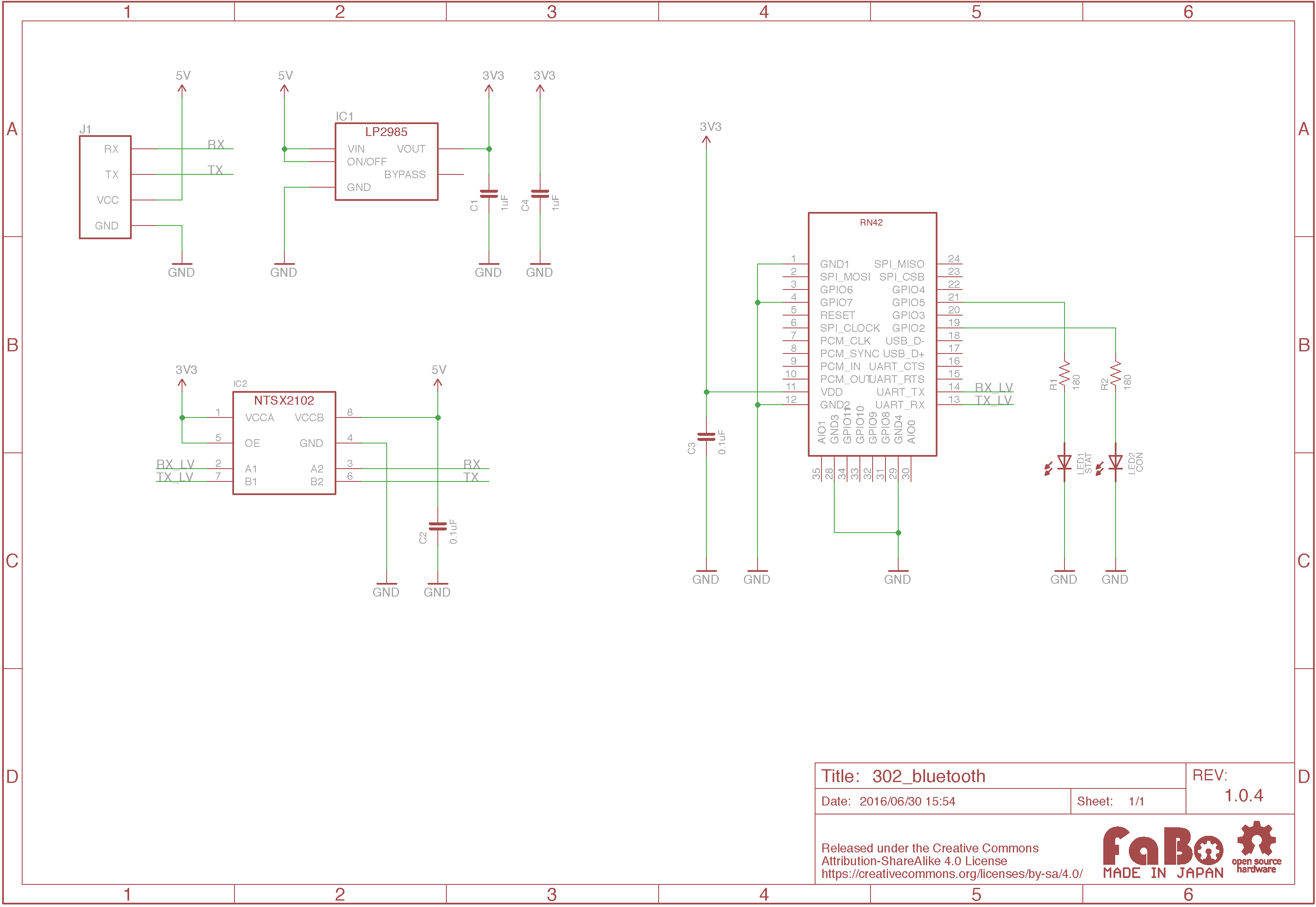
Sample Code
for Arduino
SerialコネクタにBluetooth Brickを接続し、他の端末と無線通信します。 シリアルモニタの入力欄に文字を入力し確定することで、Bluetooth接続を行っている端末に文字を送信することができます。
//
// FaBo Brick Sample
//
// brick_serial_bluetooth
//
#include <SoftwareSerial.h>
int bluetoothRx = 12; // RX-I pin of bluetooth mate, Arduino D12
int bluetoothTx = 13; // TX-O pin of bluetooth mate, Arduino D13
SoftwareSerial mySerial(bluetoothRx, bluetoothTx); // RX, TX
void setup()
{
// Open serial communications and wait for port to open:
Serial.begin(57600);
while (!Serial) {
; // wait for serial port to connect. Needed for Leonardo only
}
Serial.println("Goodnight moon!");
// set the data rate for the SoftwareSerial port
mySerial.begin(115200);
}
int c = 0;
void loop() // run over and over
{
if (mySerial.available()){
char c = mySerial.read();
Serial.write(c);
}
if (Serial.available())
mySerial.write(Serial.read());
}
for RaspberryPI
SerialコネクタにBluetooth Brickを接続し、他の端末と無線通信します。 コンソール上で文字を入力し確定することで、Bluetooth接続を行っている端末に文字を送信することができます。
# coding: utf-8
#
# FaBo Brick Sample
#
# brick_serial_usb
#
import serial
import time
BLUETOOTH = '/dev/ttyAMA0'
RATE = 115200
if __name__ == '__main__':
count = 0
myserial=serial.Serial(BLUETOOTH, RATE, timeout=1)
while True:
count += 1
myserial.write("send:%d" %count)
str=myserial.readline()
print (str)
Macでのシリアル通信確認
Arduino(またはRaspberryPI)にBluetoothを接続した状態でPCと接続
Macのメニューよりシステム環境設定を開き、「Bluetooth」を選択
対象のBluetoothモジュールを選択し、ペアリングを行う
ターミナルを起動し、下記のコマンドを実行して接続先の確認
※「/dev/tty.RNBT」で始まるものがBrickになります。sudo ls /dev/tty.*- ターミナルにて下記のコマンドを実行し、Screenを起動
※「XXXXX」の箇所は上記で確認したものを設定します。
sudo screen /dev/tty.XXXXX 115200
※ペアリングを行った後にしばらく時間が経過してしまうと、ここで接続できない場合があります。
接続できない場合はBluetoothの環境設定から接続情報を削除し、再度Bluetoothのペアリングを行って下さい。
Arduinoを起動し、シリアルモニタを開く
シリアルモニタより文字を入力してEnterキーを押下、またはScreenの画面からキーを入力により文字が送信できることを確認
終了する場合、[Ctrl+A]->[Ctrl+¥]->[Y]の順にキーを押す
Arduino <-> Androidのシリアル通信
MainActivity.java
package helloandroid.gclue.com.hellobt;
import android.Manifest;
import android.app.Activity;
import android.bluetooth.BluetoothAdapter;
import android.bluetooth.BluetoothDevice;
import android.bluetooth.BluetoothSocket;
import android.os.Bundle;
import android.os.Handler;
import android.os.Message;
import android.util.Log;
import android.view.Menu;
import android.view.MenuItem;
import android.view.View;
import android.widget.Button;
import android.widget.TextView;
import java.io.IOException;
import java.io.InputStream;
import java.io.OutputStream;
import java.util.Set;
import java.util.UUID;
public class MainActivity extends Activity implements Runnable, View.OnClickListener {
/** tag. */
private static final String TAG = "BluetoothSample";
/** Bluetooth Adapter. */
private BluetoothAdapter mAdapter;
/** Bluetoothデバイス. */
private BluetoothDevice mDevice;
/** Bluetooth UUID. */
private final UUID MY_UUID = UUID.fromString("00001101-0000-1000-8000-00805F9B34FB");
/** デバイス名. */
private final String DEVICE_NAME = "RNBT-5E7F";
/** Soket. */
private BluetoothSocket mSocket;
/** Thread. */
private Thread mThread;
/** Threadの状態を表す. */
private boolean isRunning;
/** 接続ボタン. */
private Button connectButton;
/** 書込みボタン. */
private Button writeButton;
/** ステータス. */
private TextView mStatusTextView;
/** Bluetoothから受信した値. */
private TextView mInputTextView;
/** Action(ステータス表示). */
private static final int VIEW_STATUS = 0;
/** Action(取得文字列). */
private static final int VIEW_INPUT = 1;
/** Connect確認用フラグ */
private boolean connectFlg = false;
/** BluetoothのOutputStream. */
OutputStream mmOutputStream = null;
@Override
protected void onCreate(Bundle savedInstanceState) {
super.onCreate(savedInstanceState);
setContentView(R.layout.activity_main);
mInputTextView = (TextView)findViewById(R.id.inputValue);
mStatusTextView = (TextView)findViewById(R.id.statusValue);
connectButton = (Button)findViewById(R.id.connectButton);
writeButton = (Button)findViewById(R.id.writeButton);
connectButton.setOnClickListener(this);
writeButton.setOnClickListener(this);
// Bluetoothのデバイス名を取得
// デバイス名は、RNBT-XXXXになるため、
// DVICE_NAMEでデバイス名を定義
mAdapter = BluetoothAdapter.getDefaultAdapter();
mStatusTextView.setText("SearchDevice");
Set< BluetoothDevice > devices = mAdapter.getBondedDevices();
for ( BluetoothDevice device : devices){
if(device.getName().equals(DEVICE_NAME)){
mStatusTextView.setText("find: " + device.getName());
mDevice = device;
}
}
}
@Override
protected void onPause(){
super.onPause();
isRunning = false;
try{
mSocket.close();
}
catch(Exception e){}
}
@Override
public void run() {
InputStream mmInStream = null;
Message valueMsg = new Message();
valueMsg.what = VIEW_STATUS;
valueMsg.obj = "connecting...";
mHandler.sendMessage(valueMsg);
try{
// 取得したデバイス名を使ってBluetoothでSocket接続
mSocket = mDevice.createRfcommSocketToServiceRecord(MY_UUID);
mSocket.connect();
mmInStream = mSocket.getInputStream();
mmOutputStream = mSocket.getOutputStream();
// InputStreamのバッファを格納
byte[] buffer = new byte[1024];
// 取得したバッファのサイズを格納
int bytes;
valueMsg = new Message();
valueMsg.what = VIEW_STATUS;
valueMsg.obj = "connected.";
mHandler.sendMessage(valueMsg);
connectFlg = true;
while(isRunning){
// InputStreamの読み込み
bytes = mmInStream.read(buffer);
Log.i(TAG, "bytes=" + bytes);
// String型に変換
String readMsg = new String(buffer, 0, bytes);
// null以外なら表示
if(readMsg.trim() != null && !readMsg.trim().equals("")){
Log.i(TAG,"value="+readMsg.trim());
valueMsg = new Message();
valueMsg.what = VIEW_INPUT;
valueMsg.obj = readMsg;
mHandler.sendMessage(valueMsg);
}
else{
// Log.i(TAG,"value=nodata");
}
}
}catch(Exception e){
valueMsg = new Message();
valueMsg.what = VIEW_STATUS;
valueMsg.obj = "Error1:" + e;
mHandler.sendMessage(valueMsg);
try{
mSocket.close();
}catch(Exception ee){}
isRunning = false;
connectFlg = false;
}
}
@Override
public void onClick(View v) {
if(v.equals(connectButton)) {
// 接続されていない場合のみ
if (!connectFlg) {
mStatusTextView.setText("try connect");
mThread = new Thread(this);
// Threadを起動し、Bluetooth接続
isRunning = true;
mThread.start();
}
} else if(v.equals(writeButton)) {
// 接続中のみ書込みを行う
if (connectFlg) {
try {
mmOutputStream.write("2".getBytes());
mStatusTextView.setText("Write:");
} catch (IOException e) {
Message valueMsg = new Message();
valueMsg.what = VIEW_STATUS;
valueMsg.obj = "Error3:" + e;
mHandler.sendMessage(valueMsg);
}
} else {
mStatusTextView.setText("Please push the connect button");
}
}
}
/**
* 描画処理はHandlerでおこなう
*/
Handler mHandler = new Handler() {
@Override
public void handleMessage(Message msg) {
int action = msg.what;
String msgStr = (String)msg.obj;
if(action == VIEW_INPUT){
mInputTextView.setText(msgStr);
}
else if(action == VIEW_STATUS){
mStatusTextView.setText(msgStr);
}
}
};
@Override
public boolean onCreateOptionsMenu(Menu menu) {
// Inflate the menu; this adds items to the action bar if it is present.
getMenuInflater().inflate(R.menu.menu_main, menu);
return true;
}
@Override
public boolean onOptionsItemSelected(MenuItem item) {
// Handle action bar item clicks here. The action bar will
// automatically handle clicks on the Home/Up button, so long
// as you specify a parent activity in AndroidManifest.xml.
int id = item.getItemId();
//noinspection SimplifiableIfStatement
if (id == R.id.action_settings) {
return true;
}
return super.onOptionsItemSelected(item);
}
}
activity_main.xml
<?xml version="1.0" encoding="utf-8"?>
<LinearLayout xmlns:android="http://schemas.android.com/apk/res/android"
android:layout_width="fill_parent"
android:layout_height="fill_parent"
android:orientation="vertical" >
<Button android:id="@+id/connectButton"
android:layout_width="fill_parent"
android:layout_height="wrap_content"
android:text="Connect" />
<TextView
android:id="@+id/statusValue"
android:layout_width="fill_parent"
android:layout_height="wrap_content"
/>
<TextView
android:id="@+id/inputValue"
android:layout_width="fill_parent"
android:layout_height="wrap_content"
/>
<Button android:id="@+id/writeButton"
android:layout_width="fill_parent"
android:layout_height="wrap_content"
android:text="Write" />
</LinearLayout>
AndroidManifest.xml
<?xml version="1.0" encoding="utf-8"?>
<manifest xmlns:android="http://schemas.android.com/apk/res/android"
package="helloandroid.gclue.com.hellobt" >
<uses-permission android:name="android.permission.BLUETOOTH" />
<uses-permission android:name="android.permission.BLUETOOTH_ADMIN" />
<application
android:allowBackup="true"
android:icon="@mipmap/ic_launcher"
android:label="@string/app_name"
android:theme="@style/AppTheme" >
<activity
android:name=".MainActivity"
android:label="@string/app_name" >
<intent-filter>
<action android:name="android.intent.action.MAIN" />
<category android:name="android.intent.category.LAUNCHER" />
</intent-filter>
</activity>
</application>
</manifest>
Github
- Arduino https://github.com/FaBoPlatform/FaBo/blob/master/brick_serial_bluetooth/Arduino/brick_serial_bluetooth_RN42/brick_serial_bluetooth_RN42.ino
- Android https://github.com/FaBoPlatform/FaBo/tree/master/brick_serial_bluetooth/Android/Example2/HelloBT
Parts
- Bluetooth Module IC